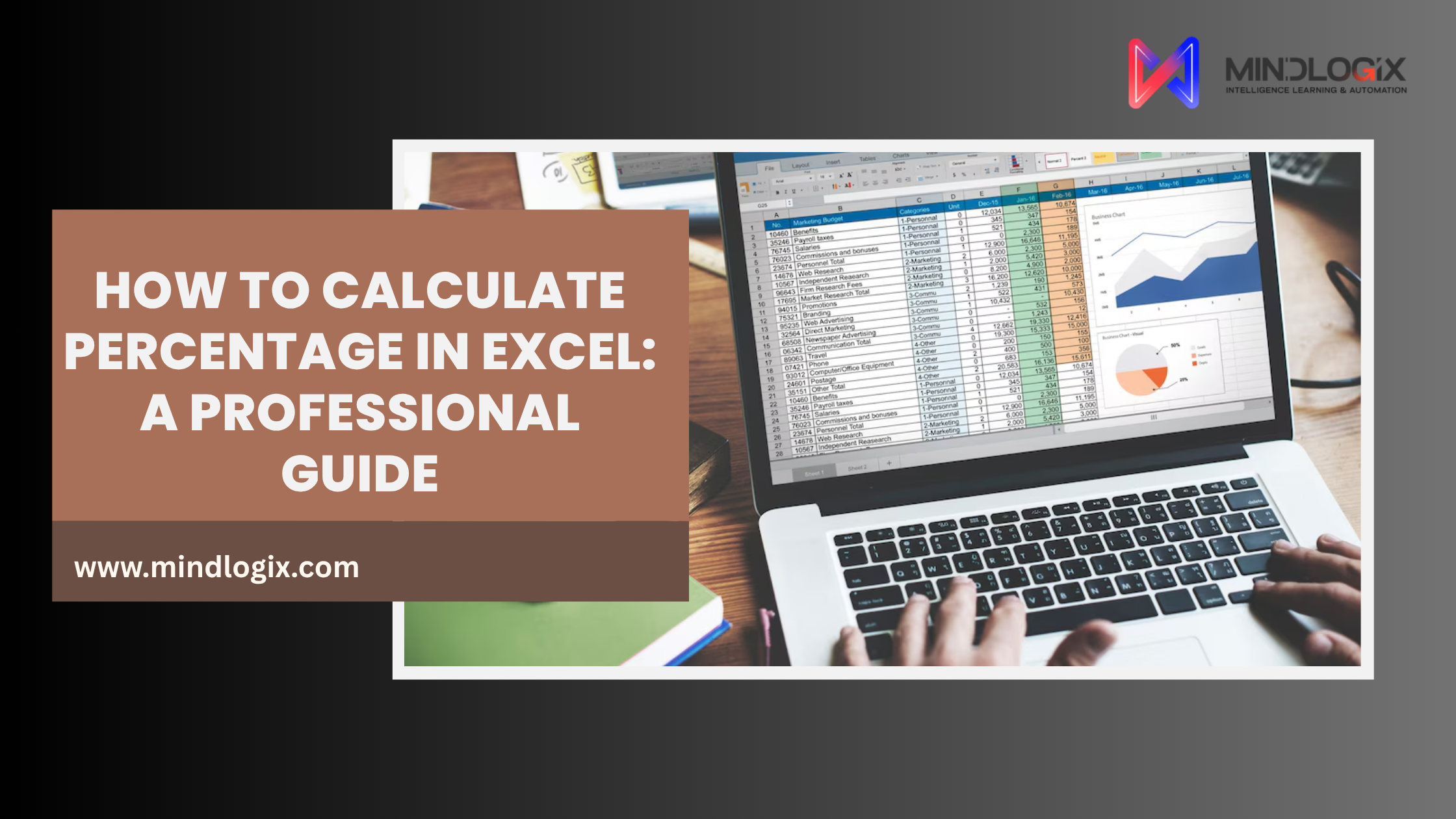Introduction: Why Percentages Matter in Excel
Today, learning how to calculate percentages in Excel is essential. In fact, this guide covers everything from percentage change formulas to percent of total calculations. Specifically, these skills are vital for analysts, accountants, and students alike.
Have you ever opened a sales report or KPI dashboard in Excel and found your percentages were wrong? You’re not alone. However, learning to calculate percentages correctly helps you analyze growth trends. Moreover, it enables you to compare performance data and report insights clearly.
For advanced learners, check out 10 Advanced Excel Features Every Professional Must Master in 2025.
Understanding Percentages in Excel
First, let’s understand what a percentage is. Essentially, a percentage represents a part of 100. In Excel, the basic formula follows this simple pattern:
Percentage = (Part / Total) × 100
Example: For instance, if you sold 400 units out of 800 → =(400/800)*100 → Result: 50%
Excel Tip: Alternatively, you can quickly format cells as percentages using Ctrl + Shift + %.
Why Percentages Are Important
Overall, percentages are vital for several key business tasks. Specifically:
- Calculating growth or decline
- Measuring contribution to totals
- Reporting performance data
Furthermore, understanding these basics helps you build more complex formulas later.
Step-by-Step Guide to Calculating Percentages in Excel
Step 1: Enter Your Dataset
First, set up your data like this:
ProductSales 2024Sales 2025A25003000B40005000C35003850
Step 2: Calculate Absolute Change
Next, use this formula to find the difference between periods: =B2-A2
Basically, this shows you the raw change in numbers.
Step 3: Calculate Percentage Change
Then, apply this formula and format as percentage: =(B2-A2)/A2
For instance, Product A gives you 20% growth. As a result, you can clearly see which products performed best.
Avoiding Common Errors
Excel Tip: To avoid divide-by-zero errors, instead use this formula: =IF(A2=0, "", (B2-A2)/A2)
Consequently, your spreadsheet won’t show error messages.
Quick Reference Table
Here’s a handy table for different percentage tasks. Similarly, you can use these formulas for various calculations:
TaskFormulaDescriptionPercent of total=Part/TotalShows contribution to totalPercent change=(New-Old)/OldCalculates growthPercent of a number=Value*20%Finds partial valueWeighted percentage=SUMPRODUCT(values,weights)/SUM(weights)Useful for grades, surveys
Advanced Techniques: Weighted Percentages and PivotTables
Weighted Percentage Example
When working with different weights like grades or survey data, therefore use this formula: =SUMPRODUCT(A2:A10, B2:B10)/SUM(B2:B10)
For example, this formula is ideal for calculating weighted averages across datasets. Accordingly, it gives you more accurate results than simple averages.
PivotTables for Dynamic Percentages
Additionally, PivotTables offer a powerful way to calculate percentages automatically. Specifically, here’s how to use them:
- First, insert PivotTable
- Then, drag field twice into Values
- Next, choose Show Values As → % of Grand Total
- Finally, format as %
Moreover, PivotTables automatically update percentages when your source data changes. Thus, this makes them very useful for reports. In other words, you save time on manual updates.
Useful Excel Functions for Percentage Calculations
Several built-in functions can help with your percentage work. Indeed, here are the most useful ones:
- PERCENTRANK(): Specifically, this ranks values as percentile
- PERCENTILE.EXC() / PERCENTILE.INC(): Similarly, these compare distribution
- IF(): Meanwhile, this enables conditional sorting
Example: =IF(C2>0.2,"High Growth","Stable")
As a result, combining these functions helps you build smart Excel reports. Furthermore, they enable better business analytics.
Excel Percentage Visualization: Charts & Formatting
Recommended Chart Types
To communicate percentage data well, therefore use charts. In particular, here are the best options:
- 100% Stacked Column Chart – Specifically, this shows category contributions
- Doughnut Chart – Meanwhile, this provides visual part-to-whole comparison
- Conditional Formatting – Additionally, this automatically highlights percentages over limits
- Sparklines – Finally, this visualizes growth in compact form
Excel Tip: Always label charts with “percent of total” or “percent change” for better readability. Consequently, your audience will understand your data faster.
💡 To improve your data visualization further, explore The Ultimate Guide to Power BI for Analysts.
Common Percentage Formula Mistakes and Fixes
Here are the most common errors. Moreover, here’s how to fix them:
MistakeIssueSolutionMissing parenthesesWrong outputsAlways use brackets in formulasWrong denominatorBad dataDouble-check base valuesAveraging percentagesWrong resultsUse weighted average formulaDivide by zero#DIV/0! errorApply IF() / IFERROR() checksEarly roundingLoss of accuracyRound after calculations
Importantly, avoiding these mistakes will save you time and prevent errors in your reports.
Notes & Best Practices
To ensure accuracy and speed, therefore follow these simple tips:
- First, format all relevant cells as percentages before calculation
- Second, use absolute references ($) or convert data into Excel Tables for updates
- Finally, combine PivotTables, conditional formatting, and Excel shortcuts for faster work
In addition, always double-check your formulas before sharing reports. As a result, you’ll maintain professional credibility.
Real-World Examples
1. Marksheet Percentage
For example, here’s how to calculate student grades. Specifically:
SubjectScoredTotalPercentageMaths90100=B2/C2→ Format as %Science85100=B3/C3
Essentially, this shows each student’s performance clearly.
2. Budget Utilization
Similarly, track your budget spending like this. In particular:
CategoryBudgetSpent% UsedMarketing10,0008,000=C2/B2Operations15,00013,500=C3/B3
Therefore, you can see where your money goes.
3. Conversion Rate
In addition, measure sales team performance. For instance:
Rep NameLeadsClosed Sales% ConversionAlice12024=C2/B2Bob20030=C3/B3
Consequently, you can identify your top performers.
4. Salary Hike Calculator
Finally, calculate salary increases. Specifically:
NameOld SalaryNew Salary% IncreaseJohn Doe50,00058,000=(C2-B2)/B2→ %Jane Smith40,00044,500=(C3-B3)/B3→ %
As a result, you can track compensation changes easily.
Quick FAQ: Excel Percentage Questions
Q1: Why does Excel show high percentages? Probably, you entered 20 instead of 0.2. Therefore, use proper percentage formatting to fix this. Alternatively, divide your number by 100 first.
Q2: How to highlight all percentages above 80%? Simply use Conditional Formatting → New Rule → Cell Value > 0.8. Then, choose your highlight color.
Q3: How to calculate the difference between columns? Just apply this formula: =(B2-A2)/A2 → format as %. Subsequently, copy it down to other rows.
Conclusion
In summary, to calculate percentages in Excel like a pro, remember the key formulas. Additionally, apply proper formatting, and visualize data well. Whether you’re working with sales growth, budget tracking, or student grades, these skills are essential. Ultimately, mastering Excel percentage formulas will make your work accurate and presentation-ready.
Moreover, these skills will save you time and help you make better business decisions. In the end, practice makes perfect.
💡 For next-level Excel learning, therefore explore Advanced Excel Training in Chennai. Consequently, you can upgrade your analytics skill set with Mindlogix.